- Connect To Your Stethee Pro Mobile Application
- Stethee Pro Mobile App Main Screen
- Stethee Pro Mobile App Patient Files Screen
- Stethee Pro Mobile Tutorial And User Manual
- Stethee Pro Mobile App - Stethee Pro Settings
- Renaming And Identifying Your Stethee Pro
- Record, View And Save A Sample
- Edit And Share A Patient Profile
- Assign A Quick Save To A Patient
- How To Create A New Sample Within Patient Profile
- Tag, Identify And Edit Patient Sample Information
- Modifying Filters And Visualisation On Playback
- Connect To Your Stethee Pro Mobile Application
- Stethee Pro Mobile App Main Screen
- Stethee Pro Mobile App Patient Files Screen
- Stethee Pro Mobile Tutorial And User Manual
- Stethee Pro Mobile App - Stethee Pro Settings
- Renaming And Identifying Your Stethee Pro
- Record, View And Save A Sample
- Edit And Share A Patient Profile
- Assign A Quick Save To A Patient
- How To Create A New Sample Within Patient Profile
- Tag, Identify And Edit Patient Sample Information
- Modifying Filters And Visualisation On Playback
Edit And Share A Patient Profile
- Last Published Date: July 14, 2021
Editing a Patient Profile
Select a patient from My Patients tab to display a list of all recordings associated with the patient. From the selected patient, you can:
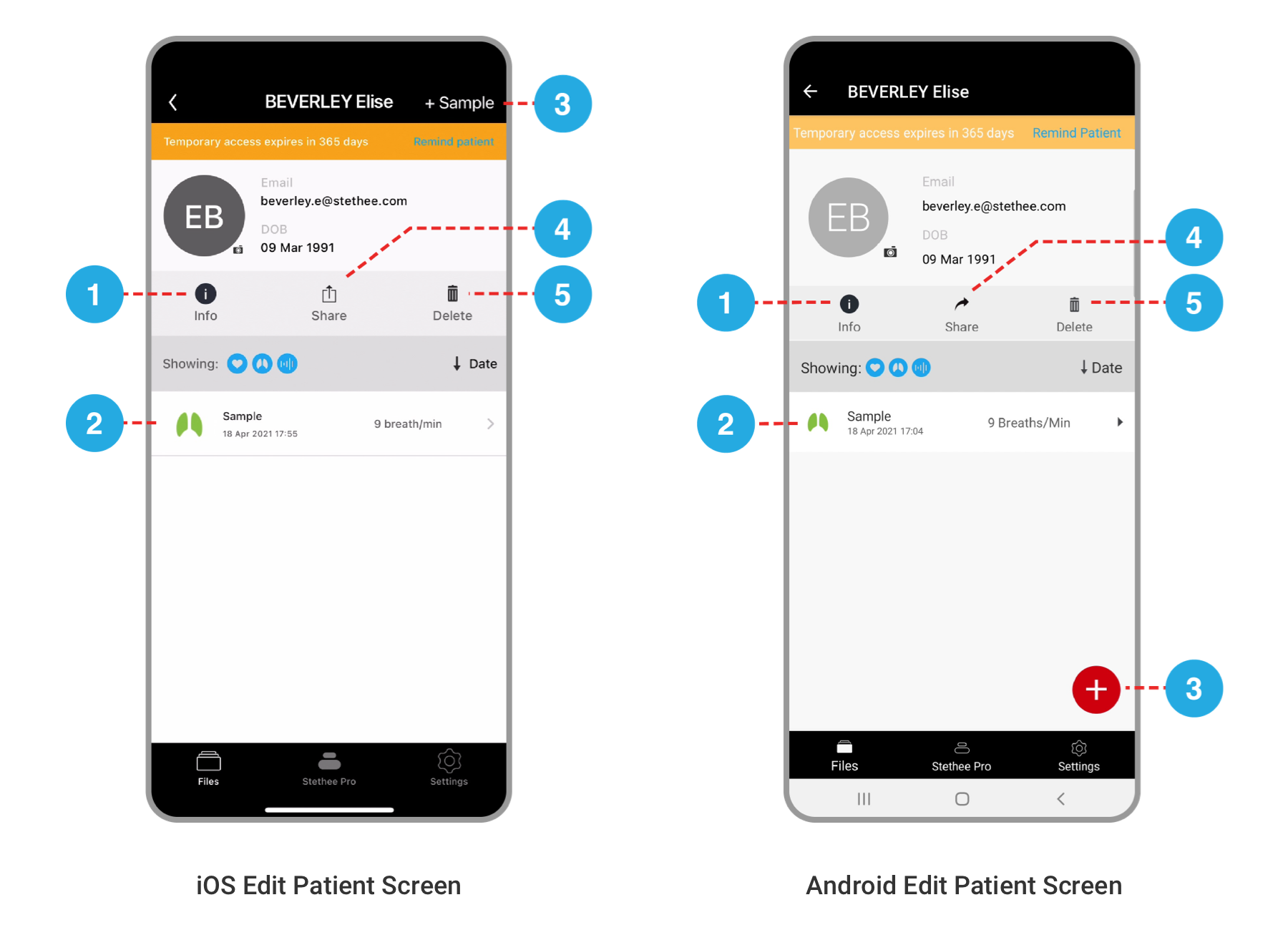
Sharing a Patient Profile
Sharing patient profiles and patient data across the Stethee Pro Application requires all users to have a registered account.
To share a patient profile, you first need to create a patient profile (see Stethee Pro Mobile App Files Screen ) .
Sharing a patient profile is done via the “Share” button on the patient profile detailed in (see Editing a Patient Profile ) .
Before your colleague can access this profile, the patient needs to approve or reject the sharing of their profile via an email approval process.
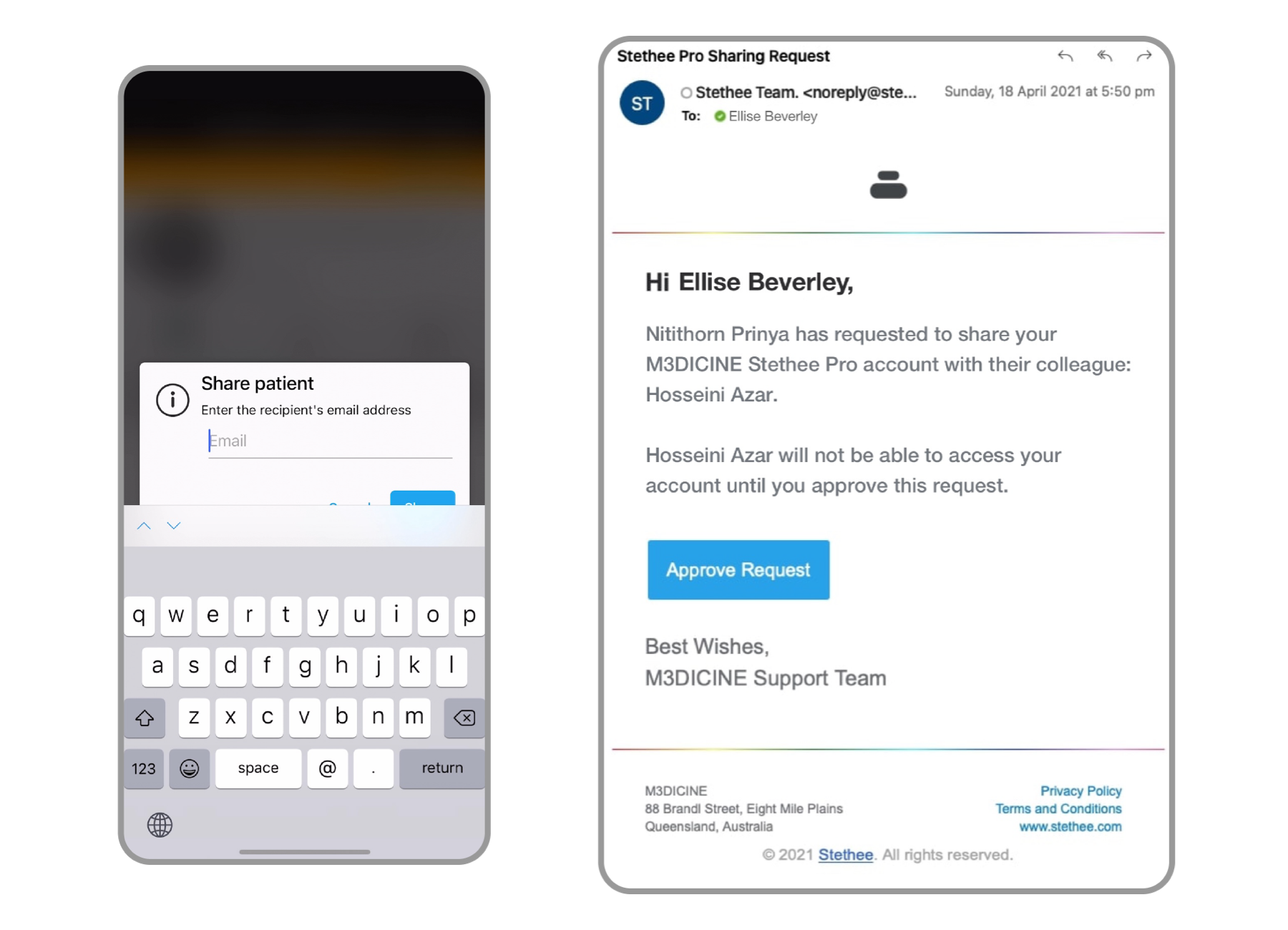
If the patient rejects the request, your colleague cannot view or access that patient’s profile or data.
If the patient approves the request, your colleague can:
Once you have shared a patient profile with your colleague and the patient has approved the initial request, you colleague has the option to share this patient profile again. This on sharing still requires patient approval.
